HOW TO USE WI-FI DIRECT ON PC

Usually, I tend to transfer files via Bluetooth.
But actually, you can also using Wi-Fi Direct especially those who have Smartphones. From your phone can connect to your laptop. Users can use this feature to go beyond the maximum speed of Data Transfer on their devices or laptop.
It is originally known for Wi-Fi (Peer to Peer) Technology. It allows devices to connect with each other without an access point. Using this way, I found out that it is faster than any other similar File Transfer methods, including Bluetooth.
How to Enable Wi-Fi Direct on Android?
Yepp, ofkos it is very simple. Just open settings on your device. Now you are looking at the Settings Screen just find that word ( More... ) under the "Wireless And Network" tab then click on it.
So that is the final step just tap on the Wi-Fi Direct option under the "Tethering And Portable Hotspot" tab to switch it on.
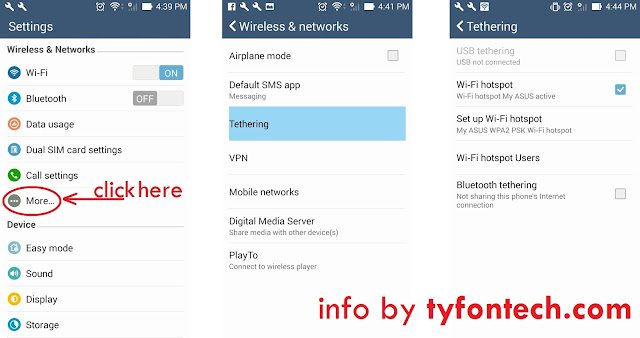
How to Use Wi-Fi Direct for File Transferring?
Once you have enabled the Wi-Fi Direct in your settings it will ask you automatically what device you are wishing to connect. Tap it based on what you want to connect.
Wi-Fi Direct Connection
Well, now you just need to go to the file that you wish to send so just locate the left-bottom of the screen to click on "Send Via" button and choose Wi-Fi Direct like the picture below.
Send File Via Wi-Fi Direct
The system will attempt now to scan for Wi-Fi Direct Devices automatically and you will have to choose the one you wish to transfer the file to it. To do so, just click on "Send To This Device" under the name of it.
How to Enable Wi-Fi Direct on PC?
Same goes to android, the setting a little bit similar, even if you use PC or Laptop.
Just following the step below:
- Power on the device you want to connect to your PC.
- Navigate through the menu to find the Wi-Fi Direct option. Enable Wi-Fi Direct per the instructions for your device.
- Note the network name -- SSID -- and the passcode.
- Power on your PC. Access the Windows Charms bar, click "Search" and type "Wireless." Choose "Manage Wireless Networks" from the listed options.
- Click "Add," choose the name of the Wi-Fi network created by your Wi-Fi Direct device and enter the passcode. Your PC is now connected to the Wi-Fi Direct network.
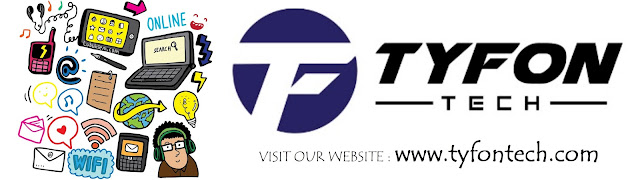
TYFON TECH SDN BHD offers cheap 2nd hand desktop PC & refurbished laptop used notebook, i7 gaming computer repair services, fixing laptop, technical IT support & consultancy at Kepong KL Malaysia. We have many budget & affordable 2nd hand computer that meet basic computing to save your cost. All our equipment are tested in good condition & very suitable for office, accounting, factory or home use.
You can BUY with CONFIDENT because we are dealer and provide 3month carry in warranty to guarantee your value of money.
Visit our webpage for more updated model of Desktop, Laptop, Monitor, Printer & HP Lenovo Dell i3 i5 & i7 gaming computer: tyfontech.com
Contact & whatsapp for enquiry, trade in accepted :
Email: sales@tyfontech.com
- 018-2017110 – Chris >DIRECT WHATSAPP, CLICK HERE<
- 016-6662973 - Tyger
- 03-62619838 –LG20 Office
- 014-9600078 Technical support (Please provide INV no)
TYFON TECH SDN BHD 1196293-X
Sales & Customer Services:
Lot G08 & G09, Level G, Desa Complex, Jalan Kepong, 52100 Kuala Lumpur, Malaysia.
Technical & Operation:
Lot LG20 & LG21, Level LG, Desa Complex, Jalan Kepong, 52100 Kuala Lumpur, Malaysia.
10am-7pm Mon-Saturday, Closed at all Kuala Lumpur Public Holidays
(5min walking distance from KTM kepong sentral or use waze search TYFON TECH SDN BHD)
You are welcome to come our shop for view and test the product. For customer that outstation or busy to come, you can order from our website. Afer receive full payment, we will send the item to you within 1-3working day by courier services (estimate skynet courier charge is within west malaysia laptop-RM15, desktop-RM25, small part less than 1kg-RM7). *Used CPU/laptop may have minor cosmetic issue that do not affect its functionality. Price are include 6% GST. Item not include with delivery, installation and commissioning unless mentioned. Payment term: cash / bank transfer / credit card only.













No comments