BIOS IN COMPUTERS & HOW DOES IT WORK

BIOS is short for Basic Input Output System.
It is much more than the name suggests. One might think that BIOS controls input and output system. But the BIOS does much more, and it is not possible for any operating system to continue without a proper BIOS in place. Today, we will see what is BIOS in computers.
BIOS has been there in our computers since the days of DOS – Disk Operating System, even before the structured DOS created by Microsoft. It is one of the most important components of the computer though it does not take the credit by appearing on your screen regularly. This post also looks at the most basic component of computers and explains why it is required in computers for computers to work.

BIOS is a firmware, in short.
It is stored on a chip on the part of the computer motherboard and is basically, a set of instructions that run to help load the operating system. You OS would fail to load, if not for the BIOS!
When you turn on the computer, BIOS instructions are initiated. These instructions make it check the RAM and the Processor (for faults) on your computer.
- It enumerates the RAM by checking each compartment to see if all of them are working.
- After checking out RAM and Processor, it checks for other devices attached to the computer
- It detects all the peripherals, including the keyboard and mouse and then checks for the boot options
- Boot options are checked in the sequence configured in your BIOS: Boot from CD-ROM, Boot From Hard Drive, Boot from LAN, etc.
- It checks for bootstraps on the devices in the order you or the machine vendor configured the BIOS.
- It passes reigns of the computer to the operating system by loading the essential parts of the OS into the random access memory (RAM) reserved for the OS, after bootstrap is located.
This is not a comprehensive list of functions of the BIOS. It also checks up CMOS, and other chips to set up the date and time on the computer, and to load the device drivers into the memory. It checks and uploads input and output interrupts (signals) to the RAM so that the operating system knows what is happening. For example, if a user presses a key, an interrupt request is created and passed on to the BIOS which sends it to the operating system. The operating system then decides what action to take, according to the way it is programmed.
The reason why the operating system cannot work without BIOS is because the former resides on hard disk or a removable disk. It is the BIOS that loads the drivers for the hard disks and removable disk drives so that they are functional. It then loads the primary portions of the operating system such as the MBR, GPT, FAT, etc., into memory, so that the operating system can continue loading itself.

Making Changes to BIOS
It is easy to make changes to BIOS when required. The most common changes people make in BIOS is to change the BOOT ORDER. While the computer is booting, press DEL key on your keyboard to enter BIOS. From there, you can see different options grouped under different headers. Use tab and arrow keys to navigate. Sometimes Page Up and Page Down keys are required to change values of essential items. When you are done, press F10 to save changes and exit. The options are displayed on right or bottom on the screen so that you know what keys to press for saving or discarding changes. The options also specify what keys to use for changing values.
How to Update BIOS
As the computing scenario changes, new devices, etc. are introduced. To make a computer work with these devices, the BIOS has to be upgraded. If your operating system fails to detect a new peripheral, it is possible because BIOS doesn’t know how to handle it. If you face any such issues, it might be a good idea to check if any BIOS updates are available.
You have to check the BIOS version first. This can be done by entering BIOS at the time of booting, by pressing DEL. Once you have the version of your computer BIOS, to update the BIOS, you visit the website of your computer manufacturer to see if there is any updated version of BIOS is available. If there is, download it and run it. The process is generally wiping off all the previous information on the BIOS chip and rewriting it with the new information.
Make sure you have power backup while upgrading the BIOS. Because if the computer turns off during the process, the BIOS may be corrupted and you will need a technician to fix it. Your boot CD/DVD may or may not help, depending upon how the BIOS stands after a powercut or a sudden system turn off while rewriting the BIOS.
IMPORTANT: If your computer is working properly, you do not need to update or flash your BIOS. In any case, should you wish to, we recommend that you do not try to update your BIOS yourself, but instead take it to a computer technician who may be better equipped to do it.
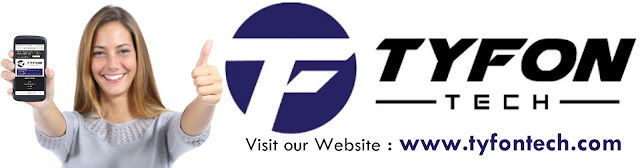
TYFON TECH SDN BHD offers cheap 2nd hand desktop PC & refurbished laptop used notebook, i7 gaming computer repair services, fixing laptop, technical IT support & consultancy at Kepong KL Malaysia. We have many budget & affordable 2nd hand computer that meet basic computing to save your cost. All our equipment are tested in good condition & very suitable for office, accounting, factory or home use.

because we are dealer and provide 3 month carry in warranty to guarantee your value of money. Visit our webpage for more updated model of Desktop, Laptop, Monitor, Printer & HP Lenovo Dell i3 i5 & i7 gaming computer: tyfontech.com

Email: sales@tyfontech.com
018-2017110 - Chris >DIRECT WHATSAPP, CLICK HERE<
016-6662973 - Tyger
03-62619838 - LG20 Office
014-9600078 - Technical support (Please provide INV no)
Pstttt... trade in accepted ! Try us.
TYFON TECH SDN BHD 1196293-X (Mon-Saturday 10am-7pm), Closed on Sunday & Kuala Lumpur Public Holidays
Sales & Customer Services:
Lot G08 & G09, Level G, Desa Complex, Jalan Kepong, 52100 Kuala Lumpur, Malaysia.
Technical & Operation:
Lot LG20 & LG21, Level LG, Desa Complex, Jalan Kepong, 52100 Kuala Lumpur, Malaysia.
10am-7pm Mon-Saturday, Closed at all Kuala Lumpur Public Holidays (5min walking distance from KTM kepong sentral or use waze search TYFON TECH SDN BHD)
You are welcome to come our shop for view and test the product. For customer that outstation or busy to come, you can order from our website. Afer receive full payment, we will send the item to you within 1-3working day by courier services (estimate skynet courier charge is within west malaysia laptop-RM15, desktop-RM25, small part less than 1kg-RM7). *Used CPU/laptop may have minor cosmetic issue that do not affect its functionality. Price are include 6% GST. Item not include with delivery, installation and commissioning unless mentioned. Payment term: cash / bank transfer / credit card only.
10am-7pm Mon-Saturday, Closed at all Kuala Lumpur Public Holidays (5min walking distance from KTM kepong sentral or use waze search TYFON TECH SDN BHD)
You are welcome to come our shop for view and test the product. For customer that outstation or busy to come, you can order from our website. Afer receive full payment, we will send the item to you within 1-3working day by courier services (estimate skynet courier charge is within west malaysia laptop-RM15, desktop-RM25, small part less than 1kg-RM7). *Used CPU/laptop may have minor cosmetic issue that do not affect its functionality. Price are include 6% GST. Item not include with delivery, installation and commissioning unless mentioned. Payment term: cash / bank transfer / credit card only.












No comments