HOW TO CHECK YOUR COMPUTER'S MEMORY

Memory means two things on computers. Physical Memory is your hard drive space, which determines how many files you computer can hold. Random Access Memory (RAM) determines, in large part, how fast your computer can run. Both are easy to check whether you use Macs or PCs.
Method 1 : Checking Windows Hard Drive Memory
1) Know that physical memory is the amount of storage on your computer. Physical memory is like a USB stick or hard drive -- it holds music, photos, files, etc. This is different from Random Access Memory, or RAM, which partially controls PC function.
- There are two kinds of memory, physical and random access (RAM). If you're worried about space, check the physical memory. If you're worried about speed, check RAM.

2) Navigate to "Computer" in a window. Click Start in the bottom left-hand corner of your computer. From here, click on "Computer."
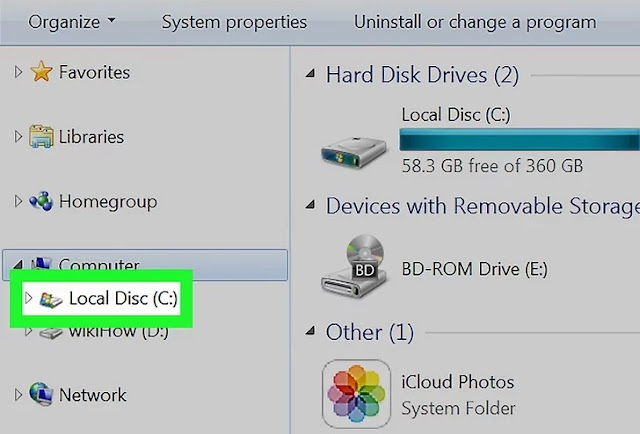


5) Open up Windows Explorer and check the "Properties" of each drive. If you can't follow the above instructions, this is another way to check your memory. In your Windows Explorer box, right-click on your (C:) and click "Properties." This will show you total memory, as well as the amount of memory currently being used. You can check multiple drives if you have more than one.
Method 2 : Edit Checking Windows RAM
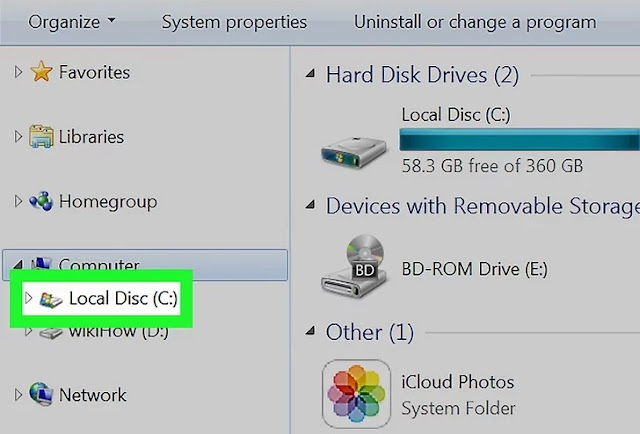
3) On the left side of the page, click on the hard drive you want to check. When you arrive on the screen, look for "Windows (C:)" This is the most common hard drive most people use but you can check all of them if you'd like. The hard drives are noted by gray rectangular icons.
- If you can't see your hard drives, click the small triangle right next to "Computer."

4) Look at the details box on the bottom of the window to see your remaining space. You should now see "____ GB free of ____ GB "

5) Open up Windows Explorer and check the "Properties" of each drive. If you can't follow the above instructions, this is another way to check your memory. In your Windows Explorer box, right-click on your (C:) and click "Properties." This will show you total memory, as well as the amount of memory currently being used. You can check multiple drives if you have more than one.
Method 2 : Edit Checking Windows RAM

1) Press the "Start" button at the bottom-left of your screen. You want to find "Windows Explorer," which is the window you use to sort through files. You can also open it by clicking on "My Computer."

- In the middle of the screen something like "Installed Memory (RAM):" should appear. This is your computer's Random Access Memory.
- The higher your RAM, the faster you computer will run.

3) Alternatively, open the "Control Panel" in the Start Menu and check "System and "Security." You can find the amount of RAM you have through "Control Panel" → "System and Security" → "System." It will be labeled as "Installed Memory."
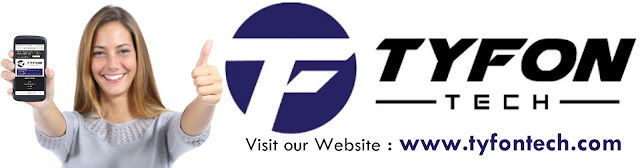
TYFON TECH SDN BHD offers cheap 2nd hand desktop PC & refurbished laptop used notebook, i7 gaming computer repair services, fixing laptop, technical IT support & consultancy at Kepong KL Malaysia. We have many budget & affordable 2nd hand computer that meet basic computing to save your cost. All our equipment are tested in good condition & very suitable for office, accounting, factory or home use.

because we are dealer and provide 3 month carry in warranty to guarantee your value of money. Visit our webpage for more updated model of Desktop, Laptop, Monitor, Printer & HP Lenovo Dell i3 i5 & i7 gaming computer: tyfontech.com

Email: sales@tyfontech.com
018-2017110 - Chris >DIRECT WHATSAPP, CLICK HERE<
016-6662973 - Tyger
03-62619838 - LG20 Office
014-9600078 - Technical support (Please provide INV no)
Pstttt... trade in accepted ! Try us.
TYFON TECH SDN BHD 1196293-X (Mon-Saturday 10am-7pm), Closed on Sunday & Kuala Lumpur Public Holidays
Sales & Customer Services:
Lot G08 & G09, Level G, Desa Complex, Jalan Kepong, 52100 Kuala Lumpur, Malaysia.
Technical & Operation:
Lot LG20 & LG21, Level LG, Desa Complex, Jalan Kepong, 52100 Kuala Lumpur, Malaysia.
10am-7pm Mon-Saturday, Closed at all Kuala Lumpur Public Holidays (5min walking distance from KTM kepong sentral or use waze search TYFON TECH SDN BHD)
You are welcome to come our shop for view and test the product. For customer that outstation or busy to come, you can order from our website. Afer receive full payment, we will send the item to you within 1-3working day by courier services (estimate skynet courier charge is within west malaysia laptop-RM15, desktop-RM25, small part less than 1kg-RM7). *Used CPU/laptop may have minor cosmetic issue that do not affect its functionality. Price are include 6% GST. Item not include with delivery, installation and commissioning unless mentioned. Payment term: cash / bank transfer / credit card only.
10am-7pm Mon-Saturday, Closed at all Kuala Lumpur Public Holidays (5min walking distance from KTM kepong sentral or use waze search TYFON TECH SDN BHD)
You are welcome to come our shop for view and test the product. For customer that outstation or busy to come, you can order from our website. Afer receive full payment, we will send the item to you within 1-3working day by courier services (estimate skynet courier charge is within west malaysia laptop-RM15, desktop-RM25, small part less than 1kg-RM7). *Used CPU/laptop may have minor cosmetic issue that do not affect its functionality. Price are include 6% GST. Item not include with delivery, installation and commissioning unless mentioned. Payment term: cash / bank transfer / credit card only.












No comments