HOW TO DEBUG A DEAD MOTHERBOARD
These are the steps support reps use to troubleshoot motherboard that are "dead". A motherboard is not "dead" if POST beeps are heard. Assuming no beeps are heard, the board is classified as dead.
STEPS

1. First, remove all cards and DIMMs.

2. With only the CPU inserted and the speaker hooked up, there are still no beeps when power is applied.

3. Try the steps listed below/ After trying each step, power up the system to see if beeps are heard.
It is of course very important to determine that the speaker works before hand if possible and that it is hooked up correctly. If beeps are heard at any time, reinsert the RAM. If long beeps that repeat forever are heard, the RAM is most likely either bad or at least incompatible with the board. If there is a long beep is followed by a few short beeps, then reinsert the Video Card. If the same beeps are heard, make sure the video card is in all the way or try another card. Nirvana is reached when only the short, single POST beep is heard. At this point the board should be running normally.
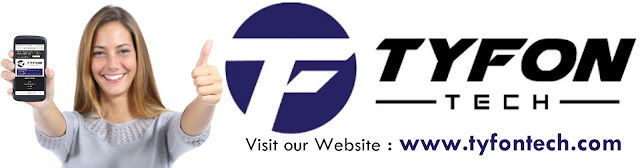
TYFON TECH SDN BHD offers cheap 2nd hand desktop PC & refurbished laptop used notebook, i7 gaming computer repair services, fixing laptop, technical IT support & consultancy at Kepong KL Malaysia. We have many budget & affordable 2nd hand computer that meet basic computing to save your cost. All our equipment are tested in good condition & very suitable for office, accounting, factory or home use.


STEPS

1. First, remove all cards and DIMMs.
- All we want is it to beep. If there is a beep, then it's not dead, but has problems. There is no need to complicate the situation further with various cards in the system.
- We do not need any cards or memory in the system to hear a beep. All we need is the CPU inserted and a working speaker connected to the board.
- The orientation of the speaker does not make a difference.

2. With only the CPU inserted and the speaker hooked up, there are still no beeps when power is applied.

3. Try the steps listed below/ After trying each step, power up the system to see if beeps are heard.
It is of course very important to determine that the speaker works before hand if possible and that it is hooked up correctly. If beeps are heard at any time, reinsert the RAM. If long beeps that repeat forever are heard, the RAM is most likely either bad or at least incompatible with the board. If there is a long beep is followed by a few short beeps, then reinsert the Video Card. If the same beeps are heard, make sure the video card is in all the way or try another card. Nirvana is reached when only the short, single POST beep is heard. At this point the board should be running normally.
- Check the jumper settings. If the bus runs at 100Mhz, 133Mhz, etc. try a slower bus speed to see if that produces a beep. Try the "auto" setting if applicable rather than specifying a particular bus speed. Set the multiplier to a slower speed such as 2.5.
- Check the voltage settings for Socket 7 CPUs.
- Check the CPU for bent or broken pins or damaged contacts.
- Reset the CPU. Take the CPU out and reinsert it, making sure it seats well.
- Try another CPU if possible. At this point, we just want a beep. It is unlikely that the CPU is bad, but if another one is handy, try that to see if a beep is heard.
- If the board is an ATX design, remove AC power from the power supply, unhook the power supply cable from the board, reinsert it and apply AC power to the power supply again.
- At this point, if the system is in a case, take the board out and try it on a test bench setup, anti-static bag on top of case, etc. to check for grounding problems.
- If possible, try a different Power Supply. Even if the power supply runs and the fan spins, etc. it could still have a problem.
- If the board is still dead, if possible, try another mainboard. Does it work with the same CPU, Power Supply, etc?
- If none of the above produce a beep, we have hit a wall. There is little else to try to the board may in fact be DOA.
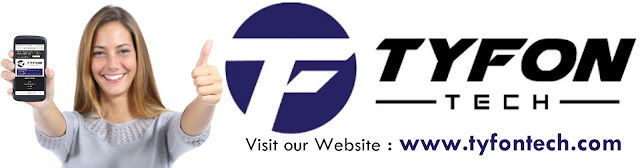
TYFON TECH SDN BHD offers cheap 2nd hand desktop PC & refurbished laptop used notebook, i7 gaming computer repair services, fixing laptop, technical IT support & consultancy at Kepong KL Malaysia. We have many budget & affordable 2nd hand computer that meet basic computing to save your cost. All our equipment are tested in good condition & very suitable for office, accounting, factory or home use.

because we are dealer and provide 3 month carry in warranty to guarantee your value of money. Visit our webpage for more updated model of Desktop, Laptop, Monitor, Printer & HP Lenovo Dell i3 i5 & i7 gaming computer: tyfontech.com

Email: sales@tyfontech.com
018-2017110 - Chris >DIRECT WHATSAPP, CLICK HERE<
016-6662973 - Tyger
03-62619838 - LG20 Office
014-9600078 - Technical support (Please provide INV no)
Pstttt... trade in accepted ! Try us.
TYFON TECH SDN BHD 1196293-X (Mon-Saturday 10am-7pm), Closed on Sunday & Kuala Lumpur Public Holidays
Sales & Customer Services:
Lot G08 & G09, Level G, Desa Complex, Jalan Kepong, 52100 Kuala Lumpur, Malaysia.
Technical & Operation:
Lot LG20 & LG21, Level LG, Desa Complex, Jalan Kepong, 52100 Kuala Lumpur, Malaysia.
10am-7pm Mon-Saturday, Closed at all Kuala Lumpur Public Holidays
(5min walking distance from KTM kepong sentral or use waze search TYFON TECH SDN BHD)
You are welcome to come our shop for view and test the product. For customer that outstation or busy to come, you can order from our website. Afer receive full payment, we will send the item to you within 1-3working day by courier services (estimate skynet courier charge is within west malaysia laptop-RM15, desktop-RM25, small part less than 1kg-RM7). *Used CPU/laptop may have minor cosmetic issue that do not affect its functionality. Price are include 6% GST. Item not include with delivery, installation and commissioning unless mentioned. Payment term: cash / bank transfer / credit card only.












No comments