HOW TO FIX PC WHEN WINDOWS WON'T BOOT?

Microsoft has spent a lot of time (and money) trying to make Windows self-repairing, partly because it generally gets the blame when other programs – or users – try to “improve” it. Given that tens of thousands of expert programmers have worked on the code over the past 30 years, the number of safe, simple, significant and forwards-/backwards-compatible improvements may be quite small.
If Windows 10 knew you had a blank or even a black screen of death, it would try to fix it. If it can’t fix it, it should switch to the Windows Recovery Environment, otherwise known as Windows RE or WinRE, which boils down to two options:
- Start Windows in safe mode using the code on the internal hard drive, then use the troubleshooting routines to fix it.
- Use code on an external device such as a recovery DVD or USB thumb drive to start Windows, and then repair or replace the code on the internal hard drive.
Starting in safe mode
Safe mode was designed to solve the chicken-and-egg problem that you need to access your PC to fix it, but you can’t access your PC if it won’t start. In theory, WinRE makes it simple to get into safe mode. That’s not working on your laptop, but you can try to force it.
Windows RE is supposed to appear after your PC has failed to boot two or three times. That depends on Windows 10 counting boots correctly, as distinct from restarting from sleep or recovering from some other failure.
However, you are definitely booting your PC if you start with it turned off. To make sure it is off, hold the power button down for at least five seconds. (Touching the power button usually invokes a sleep or hibernation mode where the PC can be woken up by a network connection.) In extremis, you can ensure it’s off by unplugging it from the mains and removing the laptop’s battery, if possible. If not, you can leave it until the battery runs flat then try again.
Before WinRE arrived, you could get into safe mode by pressing a key such as F2 or F8. (You may need to look up which key to press.) That worked when Windows generally took from 40 to 90 seconds to start. It’s impractical with today’s Windows 10 computers, which can start in eight to 10 seconds, but you can still try it. It may bring up WinRE or the UEFI/Trusted Platform Module (TPM) screen – see below.
Once you get into Safe Mode, you can use the troubleshooting and reset or recovery options to repair your PC. Since you have a blank screen problem, it may be worth updating the video graphics driver.
Other troubleshooting options include System Restore, System Image Recovery, Startup Repair, Command Prompt, Startup Settings, UEFI Firmware, and “Go back to previous build”, if there is one.

System Restore would take you back to a setup saved before you ran your tune-up utility. System Image Recovery would depend on you having made a system image backup beforehand. (This is always a good idea.) Otherwise, Windows 10’s troubleshooters cover a wide range of topics, including the old BSoD or Blue Screen of Death. There isn’t one for the Black version, but Microsoft has some online help at Troubleshoot black screen problems.
Use a device
- If you can’t fix your PC, then you will need to boot it from a recovery CD or DVD, or from a new copy of Windows 10.
- Congratulations if you made a recovery drive before you needed one, by which time it was too late to make one.
- If not, you can repair or re-install Windows 10 from a DVD or an 8GB USB thumbdrive. Microsoft provides the code and the instructions online.
- You don’t need to worry about a product key, because your PC is authenticated online, and your activation data is stored against the Microsoft account email address that you use to log on to Windows 10.
- However, you do need to worry about the boot order .
A device to boot
Most PCs are set up to boot from their C drive. You might be lucky and find that a restart will recognize your new USB thumbdrive loaded with Windows 10. If not, you will have to change the boot order, which means changing the settings in an old-style BIOS chip or a new-generation UEFI system. You can do this from WinRE or Safe Mode, if you can get to those. If not, check your PC’s online help files to see if there is a way to do it.
Microsoft uses a tablet-style trick with its Surface range. You press and hold down the volume-up button, then press and release the power button. You can let go of the volume-up control when the Surface logo appears, and then the UEFI/Trusted Platform Module (TPM) screen will load.
The UEFI screen provides the option to “Configure Alternate System Boot Order” and select “USB -> SSD”. Pick whichever order meets your needs.
At this point, it occurs to me that we could all set our PCs to check for a USB boot device before starting from the C drive or SSD. It’s unlikely to add more than a fraction of a second to the start-up time from a cold boot, and how often do you do a cold boot?
Saving your data
Of course, you should never have to worry about the data on your PC’s hard drive, because you back it up every day to an external hard drive. Windows 10 programs can also save files to your Microsoft account’s free OneDrive cloud drive – or to Dropbox, if you have an account – so you can easily save any important files while you are working on them.
Otherwise, yes, you should be able to retrieve your data by mounting the hard drive in an external USB enclosure and plugging this into a different PC.
Windows may decline to access the old files due to the permissions set by the file system. However, you can take ownership of these files using Ownership Changer.
An even older option is to use a Live Linux that runs from a DVD or thumbdrive without changing the Windows hard drive. Linux ignores Windows’ permissions. I don’t think I’ve done that this century, but you can find step-by-step instructions online, and Linux Mint looks less of a usability nightmare than the “rescue disc” I used last time.
Backups are even more important now that so many laptops no longer have removable hard drives or SSDs, just Flash memory chips soldered to the motherboard. When those die, your data dies too.
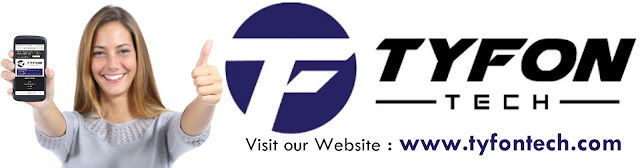
TYFON TECH SDN BHD offers cheap 2nd hand desktop PC & refurbished laptop used notebook, i7 gaming computer repair services, fixing laptop, technical IT support & consultancy at Kepong KL Malaysia. We have many budget & affordable 2nd hand computer that meet basic computing to save your cost. All our equipment are tested in good condition & very suitable for office, accounting, factory or home use.

because we are dealer and provide 3 month carry in warranty to guarantee your value of money. Visit our webpage for more updated model of Desktop, Laptop, Monitor, Printer & HP Lenovo Dell i3 i5 & i7 gaming computer: tyfontech.com

Email: sales@tyfontech.com
018-2017110 - Chris >DIRECT WHATSAPP, CLICK HERE<
016-6662973 - Tyger
03-62619838 - LG20 Office
014-9600078 - Technical support (Please provide INV no)
Pstttt... trade in accepted ! Try us.
TYFON TECH SDN BHD 1196293-X (Mon-Saturday 10am-7pm), Closed on Sunday & Kuala Lumpur Public Holidays
Sales & Customer Services:
Lot G08 & G09, Level G, Desa Complex, Jalan Kepong, 52100 Kuala Lumpur, Malaysia.
Technical & Operation:
Lot LG20 & LG21, Level LG, Desa Complex, Jalan Kepong, 52100 Kuala Lumpur, Malaysia.
10am-7pm Mon-Saturday, Closed at all Kuala Lumpur Public Holidays
(5min walking distance from KTM kepong sentral or use waze search TYFON TECH SDN BHD)
You are welcome to come our shop for view and test the product. For customer that outstation or busy to come, you can order from our website. Afer receive full payment, we will send the item to you within 1-3working day by courier services (estimate skynet courier charge is within west malaysia laptop-RM15, desktop-RM25, small part less than 1kg-RM7). *Used CPU/laptop may have minor cosmetic issue that do not affect its functionality. Price are include 6% GST. Item not include with delivery, installation and commissioning unless mentioned. Payment term: cash / bank transfer / credit card only.












No comments