WIRELESS MOUSE DOESN'T WORKS, HOW TO FIX IT?

When you use a Microsoft USB wireless pointing device on a computer that is running Microsoft Windows, you experience one or more of the following symptoms:
- The pointer moves erratically.
- The pointer does not respond when you move the pointing device.
- Nothing happens when you click a button on the pointing device.
- The pointing device stops working after several minutes of use.
- Some options or tabs may be unavailable in the Mouse item in Control Panel.
- If you connect a mouse or pointing device to the computer, the device is not detected by Microsoft Windows. When you run the Add New Hardware wizard, the issue is not resolved.
RESOLUTION
The troubleshooting steps in this section are intended for wireless USB devices and not for Bluetooth devices. All Microsoft mouse wireless USB devices include a USB connector called a receiver. If your wireless mouse did not include the receiver, the most likely reason is that the mouse is a Bluetooth device. Therefore, some steps in this article may not apply.
Method 1: Try a different port or environment
Try to connect the receiver to a different port. Then, check the behavior of the device. By trying the receiver on a different port, you can eliminate any issues that affect the port itself.
Also, try to connect the receiver to a USB port on the back of the computer. The ports that are located on the back of the computer typically have more bandwidth (power) available.
Note: Bypass any port replicators, USB hubs, KVM switches, and so on. Connect the receiver directly to the port. A port replicator is a device that contains common ports, such as serial and parallel ports. The replicator plugs into a portable computer. A KVM switch is a hardware device that enables a single keyboard, video monitor, and pointing device to control more than one computer one at a time. If this is the source of the problem, and you want to continue using one of these devices, contact the manufacturer of that device to see whether there is a solution or a newer product that will work with your wireless mouse.
Be aware that items such as desktop fans, metal furniture, and fluorescent lights may interfere with the signal from the pointing device. Try to test the device in a different location. If the issue continues to occur, go to Method 2.

Method 2: Replace the batteries
This issue may occur if the battery power is low. We recommend that you use batteries that are designed for use with electronic equipment. Replace the batteries, and determine whether this resolves the issue. Make sure that you have inserted both the required batteries into the wireless pointing device and that they are positioned in the correct direction.
Note: We recommend that you use a new pair of batteries for the wireless pointing device.
After you change the batteries, make sure that you resync the pointing device.
Method 3: Test the device on a different computer
If the issue continues to occur, test the mouse on a different computer in a different environment. If you can replicate the problem in a different environment, you may have a defective device. If this is the case, see the "More Information" section for information about how to contact Microsoft Supplemental Parts to obtain a replacement device.
Method 5: Uninstall any conflicting mouse software
If you have any other mouse software that is installed, such as Logitech or touchpad software, that software may conflict with the IntelliMouse software. Send your laptop to tyfontech.com, the staff will fix the problem for you.
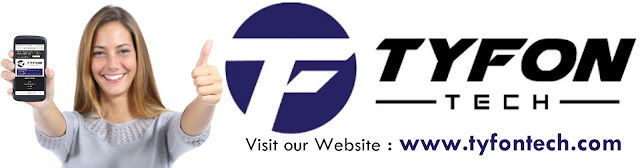
TYFON TECH SDN BHD offers cheap 2nd hand desktop PC & refurbished laptop used notebook, i7 gaming computer repair services, fixing laptop, technical IT support & consultancy at Kepong KL Malaysia. We have many budget & affordable 2nd hand computer that meet basic computing to save your cost. All our equipment are tested in good condition & very suitable for office, accounting, factory or home use.

because we are dealer and provide 3 month carry in warranty to guarantee your value of money. Visit our webpage for more updated model of Desktop, Laptop, Monitor, Printer & HP Lenovo Dell i3 i5 & i7 gaming computer: tyfontech.com

Email: sales@tyfontech.com
018-2017110 - Chris >DIRECT WHATSAPP, CLICK HERE<
016-6662973 - Tyger
03-62619838 - LG20 Office
014-9600078 - Technical support (Please provide INV no)
Pstttt... trade in accepted ! Try us.
TYFON TECH SDN BHD 1196293-X (Mon-Saturday 10am-7pm), Closed on Sunday & Kuala Lumpur Public Holidays
Sales & Customer Services:
Lot G08 & G09, Level G, Desa Complex, Jalan Kepong, 52100 Kuala Lumpur, Malaysia.
Technical & Operation:
Lot LG20 & LG21, Level LG, Desa Complex, Jalan Kepong, 52100 Kuala Lumpur, Malaysia.
10am-7pm Mon-Saturday, Closed at all Kuala Lumpur Public Holidays
(5min walking distance from KTM kepong sentral or use waze search TYFON TECH SDN BHD)
You are welcome to come our shop for view and test the product. For customer that outstation or busy to come, you can order from our website. Afer receive full payment, we will send the item to you within 1-3working day by courier services (estimate skynet courier charge is within west malaysia laptop-RM15, desktop-RM25, small part less than 1kg-RM7). *Used CPU/laptop may have minor cosmetic issue that do not affect its functionality. Price are include 6% GST. Item not include with delivery, installation and commissioning unless mentioned. Payment term: cash / bank transfer / credit card only.












No comments