HOW TO GET START WITH COMPUTER EFFECTIVELY
There's a lot you can do with a computer, and if you're just getting started it can seem pretty daunting. Luckily, computers have gotten simpler over the years, and you can be up and running in just a few minutes. From setting up your new computer to safely browsing the internet and installing your favorite programs, see the guides posted below to start using your computer like a pro.

1) Set up your computer.
If you are setting up a new desktop computer, there are a few steps you will need to go through before you can start using it. After finding a place near your desk to put the tower, you will need to connect your monitor, keyboard, and mouse, as well as plug the tower into a power source.

2) Create a user account.
If you are using the computer for the first time, you will likely be asked to create a user account when you turn it on. This account will hold all of your documents, pictures, downloaded files, and any other files that you create.

3) Get familiar with the desktop.
The desktop is the main work area of your computer, and will likely be the most visited area of your computer. Your desktop appears every time you log into your account, and contains icons and shortcuts to your most used programs and files. The desktop will look and function differently depending on which operating system you use.

4) Learn mouse and keyboard basics.
The mouse and keyboard are your primary means of interacting with your computer. Take some time to get familiar with how they work and how you can interact with your operating system and programs.

5) Launch some preinstalled applications.
Even if you built your computer yourself, there will be some preinstalled applications and utilities that you can use without having to install anything additional. If you are using Windows, click the Start menu and browse through your available programs. If you are using a Mac, check your Dock and Applications folder.

6) Install your first program.
Installing software is a very common task on a computer, no matter what kind of computer you are using. The process is usually very straightforward, as most installers give clear instructions for each step.
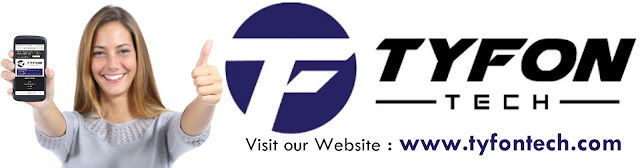
TYFON TECH SDN BHD offers cheap 2nd hand desktop PC & refurbished laptop used notebook, i7 gaming computer repair services, fixing laptop, technical IT support & consultancy at Kepong KL Malaysia. We have many budget & affordable 2nd hand computer that meet basic computing to save your cost. All our equipment are tested in good condition & very suitable for office, accounting, factory or home use.



1) Set up your computer.
If you are setting up a new desktop computer, there are a few steps you will need to go through before you can start using it. After finding a place near your desk to put the tower, you will need to connect your monitor, keyboard, and mouse, as well as plug the tower into a power source.
- These are the only things required to be connected to the computer in order to use it. You can add more peripherals and accessories later.
- If you are using a new laptop, you will have significantly less to set up. Plug your laptop into a power source to ensure that it is charged, and then power it on to begin.

2) Create a user account.
If you are using the computer for the first time, you will likely be asked to create a user account when you turn it on. This account will hold all of your documents, pictures, downloaded files, and any other files that you create.
- If your computer is in a public setting, you should create a strong password to protect your personal information. This is highly recommended, even if your computer is a home computer.

The desktop is the main work area of your computer, and will likely be the most visited area of your computer. Your desktop appears every time you log into your account, and contains icons and shortcuts to your most used programs and files. The desktop will look and function differently depending on which operating system you use.
- Windows operating systems (except Windows 8) are characterized by the Start menu in the lower-left corner of the desktop. The Start menu allows you to quickly access your installed programs and settings.
- Windows 8 has replaced the Start menu with the Start screen. It functions much the same way, but is fundamentally different in the way it displays information.
- OS X allows you to use multiple desktops to keep things organized and under control.

4) Learn mouse and keyboard basics.
The mouse and keyboard are your primary means of interacting with your computer. Take some time to get familiar with how they work and how you can interact with your operating system and programs.
- Learn how to use a mouse to navigate. Your mouse allows for pinpoint navigation and control, and is necessary for a wide variety of activities. Getting familiar with how to use the mouse will go a long way towards making you a more proficient computer user.
- Practice some keyboard shortcuts to improve your work flow. Keyboard shortcuts are combinations of keyboard keys that perform a function in the program or operating system you are using. For example, in most programs that allow saving files, pressing Ctrl+S (⌘ Cmd+S on a Mac) will automatically save your current file.

Even if you built your computer yourself, there will be some preinstalled applications and utilities that you can use without having to install anything additional. If you are using Windows, click the Start menu and browse through your available programs. If you are using a Mac, check your Dock and Applications folder.

Installing software is a very common task on a computer, no matter what kind of computer you are using. The process is usually very straightforward, as most installers give clear instructions for each step.
- Installing Microsoft Office is a good place to start if you are using a Windows computer. Having access to a word processor is invaluable, and is one of the main purposes of many people's computers. Many Windows computers come with a trial version of Office already installed.
- Installing software on a Mac is a little bit different than installing on a Windows PC. This is mainly due to the underlying structure of the Mac operating system. Many Mac users find installing and managing programs much easier on OS X instead of Windows.
wikihow.com/Use-a-Computer
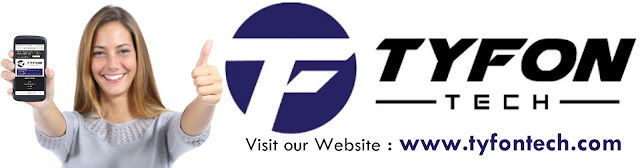
TYFON TECH SDN BHD offers cheap 2nd hand desktop PC & refurbished laptop used notebook, i7 gaming computer repair services, fixing laptop, technical IT support & consultancy at Kepong KL Malaysia. We have many budget & affordable 2nd hand computer that meet basic computing to save your cost. All our equipment are tested in good condition & very suitable for office, accounting, factory or home use.

because we are dealer and provide 3 month carry in warranty to guarantee your value of money. Visit our webpage for more updated model of Desktop, Laptop, Monitor, Printer & HP Lenovo Dell i3 i5 & i7 gaming computer: tyfontech.com

Email: sales@tyfontech.com
018-2017110 - Chris >DIRECT WHATSAPP, CLICK HERE<
016-6662973 - Tyger
03-62619838 - LG20 Office
014-9600078 - Technical support (Please provide INV no)
Pstttt... trade in accepted ! Try us.
TYFON TECH SDN BHD 1196293-X (Mon-Saturday 10am-7pm), Closed on Sunday & Kuala Lumpur Public Holidays
Sales & Customer Services:
Lot G08 & G09, Level G, Desa Complex, Jalan Kepong, 52100 Kuala Lumpur, Malaysia.
Technical & Operation:
Lot LG20 & LG21, Level LG, Desa Complex, Jalan Kepong, 52100 Kuala Lumpur, Malaysia.
10am-7pm Mon-Saturday, Closed at all Kuala Lumpur Public Holidays
(5min walking distance from KTM kepong sentral or use waze search TYFON TECH SDN BHD)
You are welcome to come our shop for view and test the product. For customer that outstation or busy to come, you can order from our website. Afer receive full payment, we will send the item to you within 1-3working day by courier services (estimate skynet courier charge is within west malaysia laptop-RM15, desktop-RM25, small part less than 1kg-RM7). *Used CPU/laptop may have minor cosmetic issue that do not affect its functionality. Price are include 6% GST. Item not include with delivery, installation and commissioning unless mentioned. Payment term: cash / bank transfer / credit card only.












No comments