HOW TO SHOW HIDDEN FILES IN USB AND FLASHDISK
Sometime pen drives misbehave when you copy data into them. A relatively common misbehavior that occurs is that the data you have worked on and are quite sure has been copied to the drive, goes missing. This might sent you into a state of panic if you had not backed up your hours and hours of work.
In this article we are going to explain to you why this sudden loss of data occurs in your pen drive. We will also give step by step methods on how to solve this issue whenever it occurs.

Part 1: Show the Hidden Files and Folders in Windows 7
If you plug USB device into a computer running Windows 7 OS, follow this steps:
Step 1: Connect USB device to computer, open Folder Options.
Way 1: When plug a USE driver into a computer, it'll be recognized and pop-up with the following dialog, under General options, click Open folders to view files.
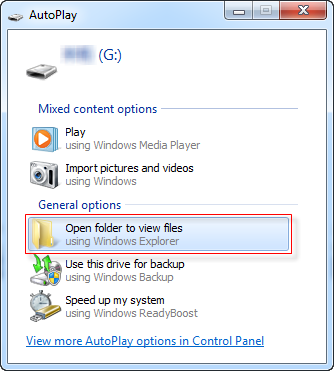
Tip 1: If your USB device can't be detected by computer, you can refer to this solution Fix USB Device Can't be Recognized by My Computer
Way 2: When folders open in Windows Explorer, click Tools > Folder Options.
Tip 2: When you are in folder view, but can't see Tools, go to click Organize > Folder and Search Options.
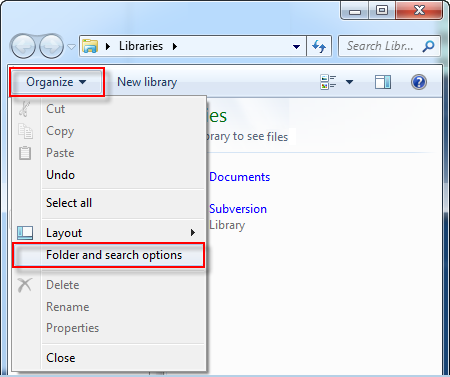
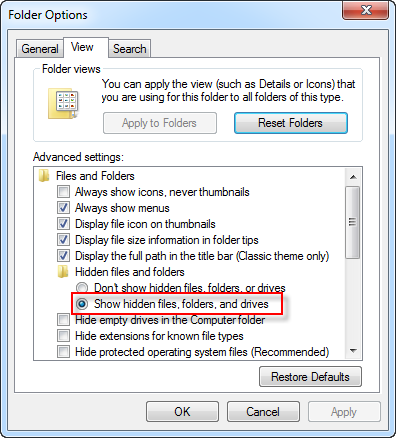
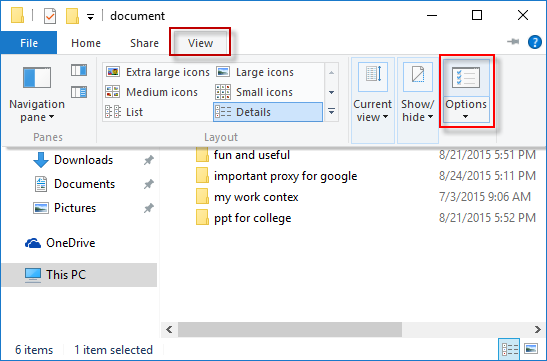
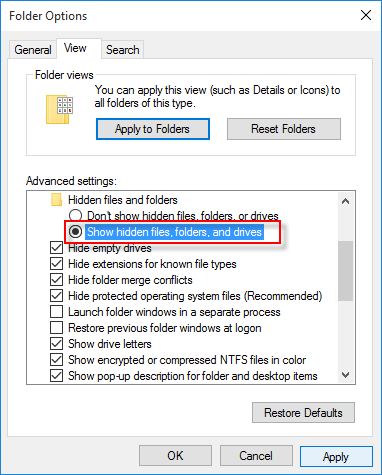
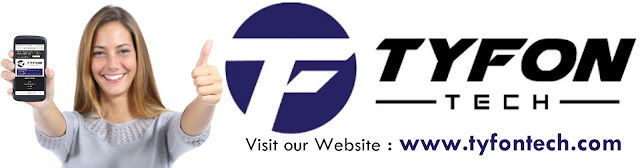
TYFON TECH SDN BHD offers cheap 2nd hand desktop PC & refurbished laptop used notebook, i7 gaming computer repair services, fixing laptop, technical IT support & consultancy at Kepong KL Malaysia. We have many budget & affordable 2nd hand computer that meet basic computing to save your cost. All our equipment are tested in good condition & very suitable for office, accounting, factory or home use.


In this article we are going to explain to you why this sudden loss of data occurs in your pen drive. We will also give step by step methods on how to solve this issue whenever it occurs.

Part 1: Show the Hidden Files and Folders in Windows 7
If you plug USB device into a computer running Windows 7 OS, follow this steps:
Step 1: Connect USB device to computer, open Folder Options.
Way 1: When plug a USE driver into a computer, it'll be recognized and pop-up with the following dialog, under General options, click Open folders to view files.
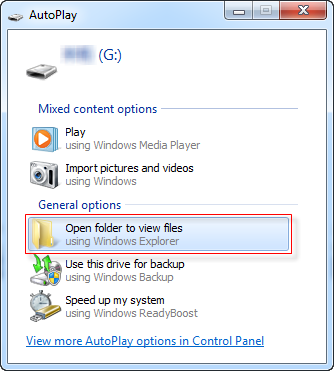
Way 2: When folders open in Windows Explorer, click Tools > Folder Options.
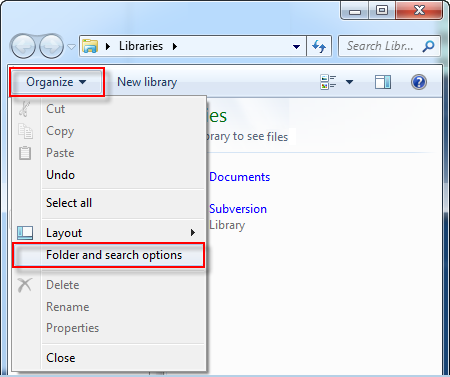
Step 2: Click the View tab. Under Advanced settings list, click Show hidden files, folders, and drives.
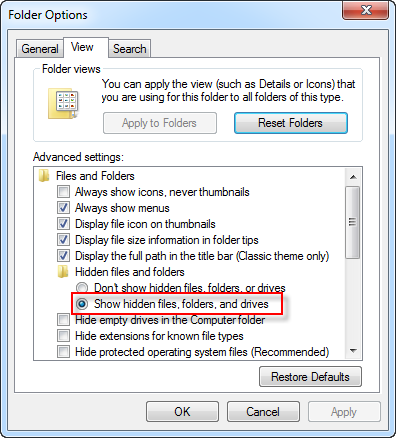
Step 3: Then click Apply, then OK.
Part 2: To Display the Hidden Files and Folders in Windows 8/10
Step 1: Open Folder Options: Open USB flash drive in Windows 10, click View and select Options.
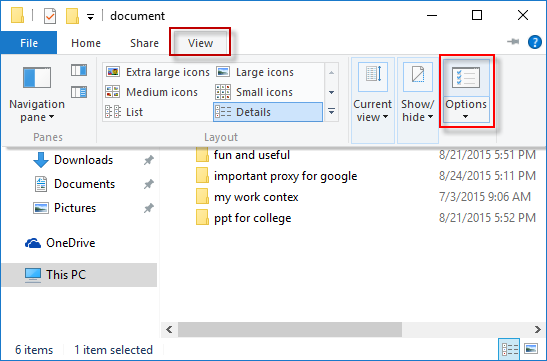
Step 2: To show the hidden files and folders in the View settings.
In the Folder Options window, click View tab, under Hidden files and folders, click Show hidden files, folders, and drives option.
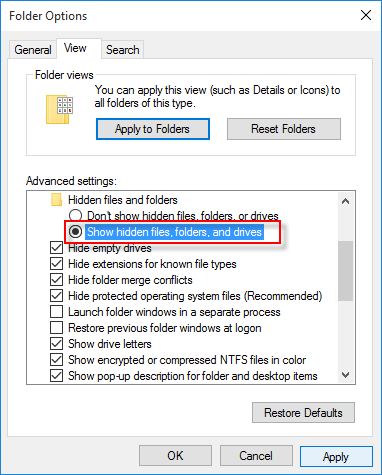
Step 3: Then click Apply, then OK. You'll see the files of USB drive.
Tip: If files and folders can't display, it may be infected by virus or malware.
When you plug a USB into a public-using computer, it often makes USB device carry with malware or virus, which may cause the data on a USB drive to vanish.
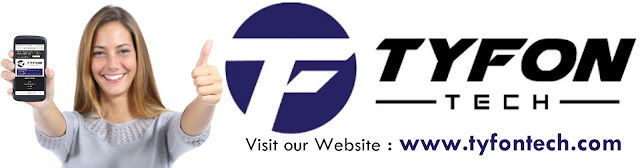
TYFON TECH SDN BHD offers cheap 2nd hand desktop PC & refurbished laptop used notebook, i7 gaming computer repair services, fixing laptop, technical IT support & consultancy at Kepong KL Malaysia. We have many budget & affordable 2nd hand computer that meet basic computing to save your cost. All our equipment are tested in good condition & very suitable for office, accounting, factory or home use.

because we are dealer and provide 3 month carry in warranty to guarantee your value of money. Visit our webpage for more updated model of Desktop, Laptop, Monitor, Printer & HP Lenovo Dell i3 i5 & i7 gaming computer: tyfontech.com

Email: sales@tyfontech.com
018-2017110 - Chris >DIRECT WHATSAPP, CLICK HERE<
016-6662973 - Tyger
03-62619838 - LG20 Office
014-9600078 - Technical support (Please provide INV no)
Pstttt... trade in accepted ! Try us.
TYFON TECH SDN BHD 1196293-X (Mon-Saturday 10am-7pm), Closed on Sunday & Kuala Lumpur Public Holidays
Sales & Customer Services:
Lot G08 & G09, Level G, Desa Complex, Jalan Kepong, 52100 Kuala Lumpur, Malaysia.
Technical & Operation:
Lot LG20 & LG21, Level LG, Desa Complex, Jalan Kepong, 52100 Kuala Lumpur, Malaysia.
10am-7pm Mon-Saturday, Closed at all Kuala Lumpur Public Holidays
(5min walking distance from KTM kepong sentral or use waze search TYFON TECH SDN BHD)
You are welcome to come our shop for view and test the product. For customer that outstation or busy to come, you can order from our website. Afer receive full payment, we will send the item to you within 1-3working day by courier services (estimate skynet courier charge is within west malaysia laptop-RM15, desktop-RM25, small part less than 1kg-RM7). *Used CPU/laptop may have minor cosmetic issue that do not affect its functionality. Price are include 6% GST. Item not include with delivery, installation and commissioning unless mentioned. Payment term: cash / bank transfer / credit card only.













No comments