HOW TO USE ANDROID PHONE AS PC SPEAKER

You may not have connected speakers to your PC. And, if you have connected then it may not be working. The situation can be any of these or something else. But, if you own Android phone then it can solve all of these problems.
You can now use your Android phone as speaker for your PC. It can play audio from your PC to Android phone over Wi-Fi or USB. Whether you want to play music from Spotify to your Android phone or from iTunes to your Android phone. It can practically play any sound that is playing on your PC.

You can play music on your phone even if you’re roaming around in different rooms of your house. Moreover, if you have Spotify on your Android phone then you can remotely control its desktop app too. Lets see how.
Step 1: Install SoundWire(free) app from the Play Store.
Step 2: Download and install SoundWire server from their official website.
Note: The server is available only for Windows, Linux and Raspberry Pi. So this method will not work for MAC users.Step 3: Connect your Android phone to the same Wi-Fi network as of your PC.
Step 4: Open SoundWire app on your phone and hit the SoundWire logo once.
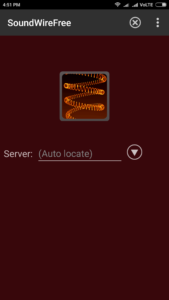
If hitting the app logo doesn’t connect then you will have to enter the server address manually. It will select the default multimedia device on the server software. However, if you wish to use any other device then you can change it from the options given.
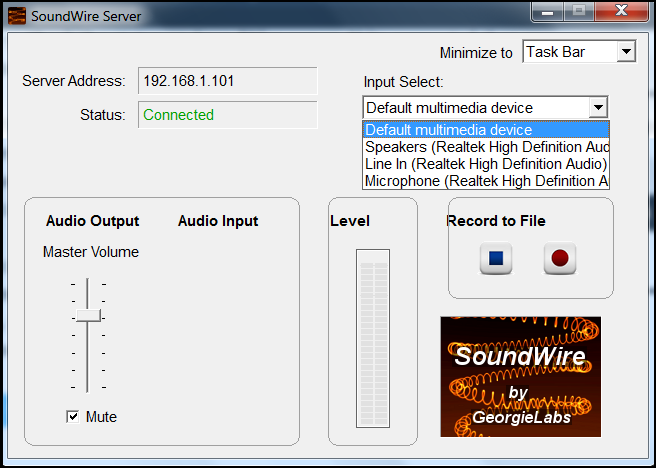
The other notable feature is the audio compression which reduces network usage and dropouts. Free version comes with only 10 minutes of audio compression time. However, the pro version has no limit. You can also consider pro version if you wish to manage 10 connections at a time.
You can similarly connect using USB too. However, you will require an active internet connection to do so. Follow the following method to set this up over USB connection.
Use Android phone as speaker for your PC over USB
Step 1: Connect your Android phone with PC via USB.
Step 2: Go to additional Wi-Fi network settings on your phone.
Step 3: Turn on USB tethering and connect to your mobile network.
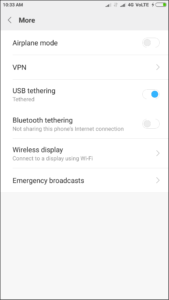
Step 5: Enter the server address on the SoundWire Android app.
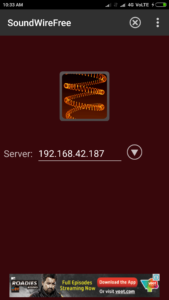
The server address in this case will be different than the Wi-Fi method.
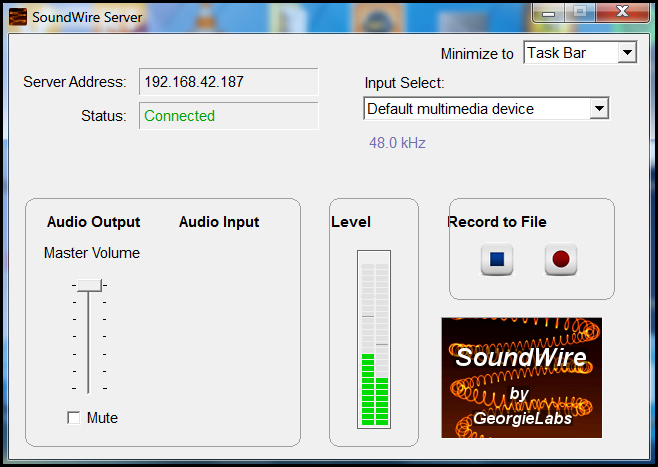
Overall the app works perfectly fine in its free version too. You may see little lag while playing the audio with any of the above two methods. However, its a perfect replacement when you don’t have good speakers for your PC.
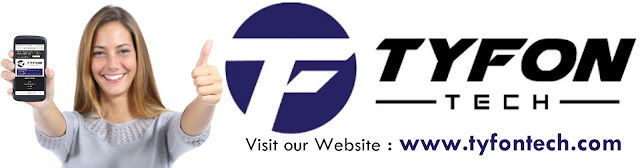
TYFON TECH SDN BHD offers cheap 2nd hand desktop PC & refurbished laptop used notebook, i7 gaming computer repair services, fixing laptop, technical IT support & consultancy at Kepong KL Malaysia. We have many budget & affordable 2nd hand computer that meet basic computing to save your cost. All our equipment are tested in good condition & very suitable for office, accounting, factory or home use.

because we are dealer and provide 3 month carry in warranty to guarantee your value of money. Visit our webpage for more updated model of Desktop, Laptop, Monitor, Printer & HP Lenovo Dell i3 i5 & i7 gaming computer: tyfontech.com

Email: sales@tyfontech.com
018-2017110 - Chris >DIRECT WHATSAPP, CLICK HERE<
016-6662973 - Tyger
03-62619838 - LG20 Office
014-9600078 - Technical support (Please provide INV no)
Pstttt... trade in accepted ! Try us.
TYFON TECH SDN BHD 1196293-X (Mon-Saturday 10am-7pm), Closed on Sunday & Kuala Lumpur Public Holidays
Sales & Customer Services:
Lot G08 & G09, Level G, Desa Complex, Jalan Kepong, 52100 Kuala Lumpur, Malaysia.
Technical & Operation:
Lot LG20 & LG21, Level LG, Desa Complex, Jalan Kepong, 52100 Kuala Lumpur, Malaysia.
10am-7pm Mon-Saturday, Closed at all Kuala Lumpur Public Holidays
(5min walking distance from KTM kepong sentral or use waze search TYFON TECH SDN BHD)
You are welcome to come our shop for view and test the product. For customer that outstation or busy to come, you can order from our website. Afer receive full payment, we will send the item to you within 1-3working day by courier services (estimate skynet courier charge is within west malaysia laptop-RM15, desktop-RM25, small part less than 1kg-RM7). *Used CPU/laptop may have minor cosmetic issue that do not affect its functionality. Price are include 6% GST. Item not include with delivery, installation and commissioning unless mentioned. Payment term: cash / bank transfer / credit card only.












No comments