HOW TO ADD DESKTOP ICONS IN WINDOWS 7
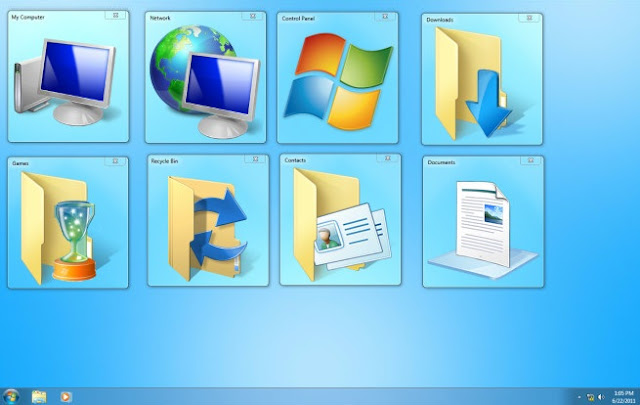
Windows 7 can easily and quickly be customized to suit your needs. For many users, particularly those upgrading from Windows XP, one of the things you’ll want to do is add back some of the desktop icons that are “missing” in Windows 7. In fact, one of the first things that most people notice when running Windows 7 is that the initial desktop is nearly empty.
For Windows 7, the main desktop consists of just the taskbar that normally appears along the bottom of the screen, a background image (or color) that fills the rest of the screen, any gadgets you display on the screen, and the Recycle bin.
| The lack of traditional desktop icons might be disconcerting for many users upgrading from previous versions of Windows. |
Although you can still access all the same information through the Start menu, if you’d like to add any of the traditional desktop icons back to your desktop, follow these steps:
[1] Right-click on the desktop background and choose Personalize from the shortcut menu that appears. The Personalization window appears.
[2] Click the Change Desktop Icons link in the Navigation pane. This opens the Desktop Icon Settings dialog box.
[3] Click the check boxes for any desktop icons you want to appear on the Windows 7 desktop. In addition to the Recycle Bin icon, you can add the following icons to your Windows 7 desktop:
- Computer: Provides one-click access to the Computer window, which shows all the drives and components connected to your computer (including drives that you’ve mapped onto a drive letter).
- User’s Files: To open your My Documents window, which is the primary repository for the document files on your computer.
- Network: To open the Network window, which shows all the computers on your local area network.
- Control Panel: To open the Control Panel, which enables you to customize all sorts of computer settings.
[4] Click OK to close the Desktop Icons Settings dialog box and then click the Close button in the upper-right corner of the Personalization window. Access these windows either by double-clicking the icon or by right-clicking it and then choosing Open from its shortcut menu.
If you notice that all the icons on your desktop have suddenly disappeared, leaving it completely empty, Windows 7 probably hid them in a misguided attempt to be helpful. To bring them back, right-click your empty desktop, choose View from the pop-up menu, and make sure Show Desktop Icons has a check mark so everything stays visible.
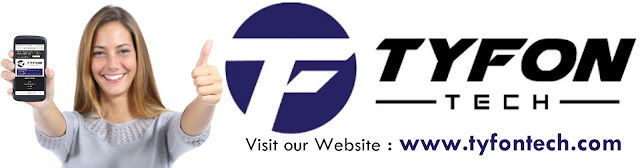
TYFON TECH SDN BHD offers cheap 2nd hand desktop PC & refurbished laptop used notebook, i7 gaming computer repair services, fixing laptop, technical IT support & consultancy at Kepong KL Malaysia. We have many budget & affordable 2nd hand computer that meet basic computing to save your cost. All our equipment are tested in good condition & very suitable for office, accounting, factory or home use.

because we are dealer and provide 3 month carry in warranty to guarantee your value of money. Visit our webpage for more updated model of Desktop, Laptop, Monitor, Printer & HP Lenovo Dell i3 i5 & i7 gaming computer: tyfontech.com

Email: sales@tyfontech.com
018-2017110 - Chris >DIRECT WHATSAPP, CLICK HERE<
016-6662973 - Tyger
03-62619838 - LG20 Office
014-9600078 - Technical support (Please provide INV no)
Pstttt... trade in accepted ! Try us.
TYFON TECH SDN BHD 1196293-X (Mon-Saturday 10am-7pm), Closed on Sunday & Kuala Lumpur Public Holidays
Sales & Customer Services:
Lot G08 & G09, Level G, Desa Complex, Jalan Kepong, 52100 Kuala Lumpur, Malaysia.
Technical & Operation:
Lot LG20 & LG21, Level LG, Desa Complex, Jalan Kepong, 52100 Kuala Lumpur, Malaysia.
10am-7pm Mon-Saturday, Closed at all Kuala Lumpur Public Holidays
(5min walking distance from KTM kepong sentral or use waze search TYFON TECH SDN BHD)












No comments